Having a good-looking and beautiful website design is just a part of online success. Without a decent amount of website traffic on a consistent basis, your website will not perform better.
So no matter what you are running – a blog, an e-commerce website, or a corporate website – you can utilize Google Keyword Planner Tool to research keywords that will attract quality traffic to your website and increase online conversion.
You can use new Google Keyword Planner Tool to dig out list of profitable keywords that will most likely profit your PPC ad campaign as well as come up with blog idea topics that you may have never thought about before.
Before we give you a step-by-step guide on how to use Google Keyword Planner Tool, let us explain the difference between the old and the new keyword research tool.
Google Keyword Tool vs. New Google Keyword Planner Tool
1. Unlike old Google Keyword Tool, you access Google Keyword Planner tool through your Google adwords account. Although the interface is slightly different and focused for advertisers, you do not have to advertise to use it.
2. By default, the results on Google Keyword Tool were ‘broad match’ and if you wanted to change this, you could select either ‘phrase match’ or ‘exact match.’ In Google keyword planner, however, the results are shown as ‘exact matches’ for keywords you type during your search.
3. In the past, you could tell Google to display closely related search phrases to the keywords you type. In the new Google Keyword Planner tool, however, this is no longer an option. Rumor has it that they’re bringing this feature back in the new tool again.
Here is step-by-step guide on how to use Google free Keyword Tool:
First of all, sign in to your Google Adwords account. Once you’re logged in, click on the “Tools and Analysis” menu at the top and click on the “Keyword Planner” drop down menu.
You will be presented to 3 different options.
#1: Search for keyword and adgroup ideas – If you want to perform a normal keyword research, use this option. Just enter keywords and Google will display you a list of keywords based on that search term(s).
Here are sub-sections of this option.
a) Your product or service – You enter the keyword you want to research. If there are more than one keyword, separate keywords using comma.
b) Your landing page – If you’re performing keyword research, you leave this field blank. This is the field where you run advertisements and start to bring visitors to your landing page. Google will later look at this page and suggest you keywords that could be closely matching to your ad campaign.
c) Your product category – If you need to find a category that closely match your keyword(s), use this option. With this option, Google will be able to find more relevant keywords once it figures out which category they belong to.
#2: Enter or upload keywords to see how they perform – You can also type a list of keywords or upload a file with keyword list and get details of ads you could run using those keywords. You will get ad info such as cost-per-click, estimated clicks, etc.
You are also given two options – Get estimates and Get search volume. Estimates tells you how much will it cost to use those keywords in your ad campaign.
#3: Multiple keyword lists – Select this option to get a list of combination of keyword suggestion to use in your sales copy, blog articles, and PPC ads. You are allowed to enter keywords in two list – list 1 and list 2 – and Google will come up with combine these two keywords and come up with new set of keyword list that you can use and target in your ad campaign.
Do you use Google Keyword Planner Tool to find good keyword phrases for your business? Do you know how to find ‘profitable’ keyword list for your niche? We can help!
Let GetYourSiteRanked.com find the most popular keyword list for your business to get immediate ranking on Google, Yahoo, and Bing.
[Click here] to get a FREE Keyword Analysis service for your site.
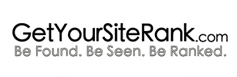
 Call Us today!
Call Us today! 
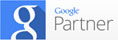
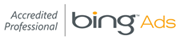
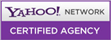


Leave a Reply
Want to join the discussion?Feel free to contribute!